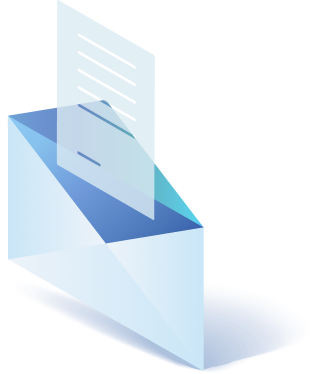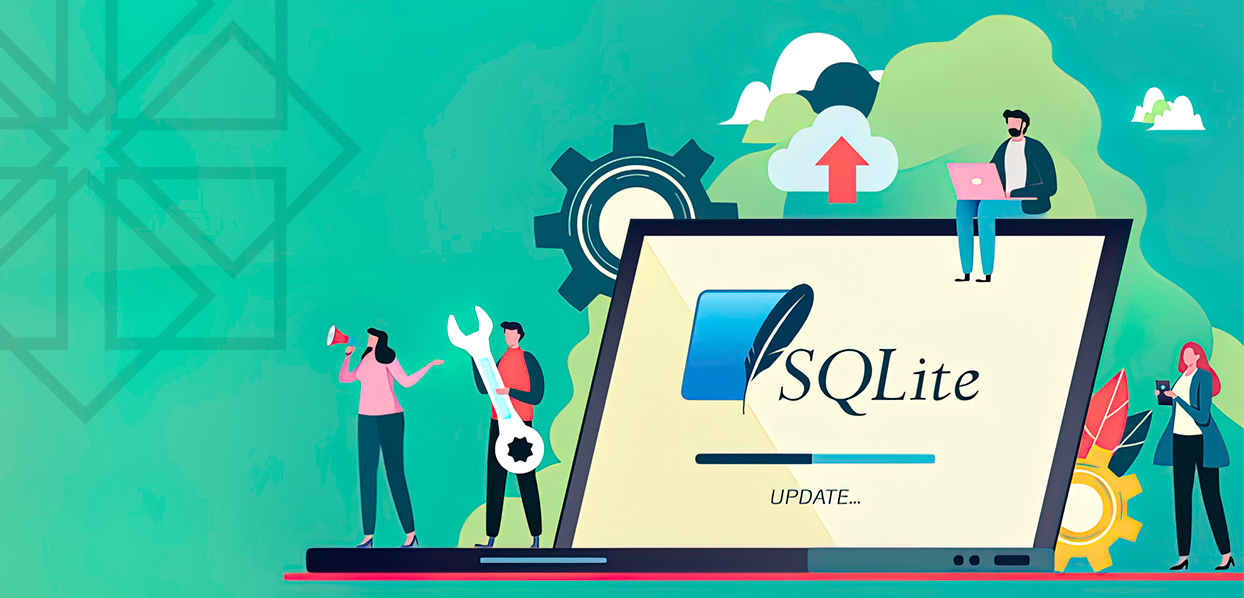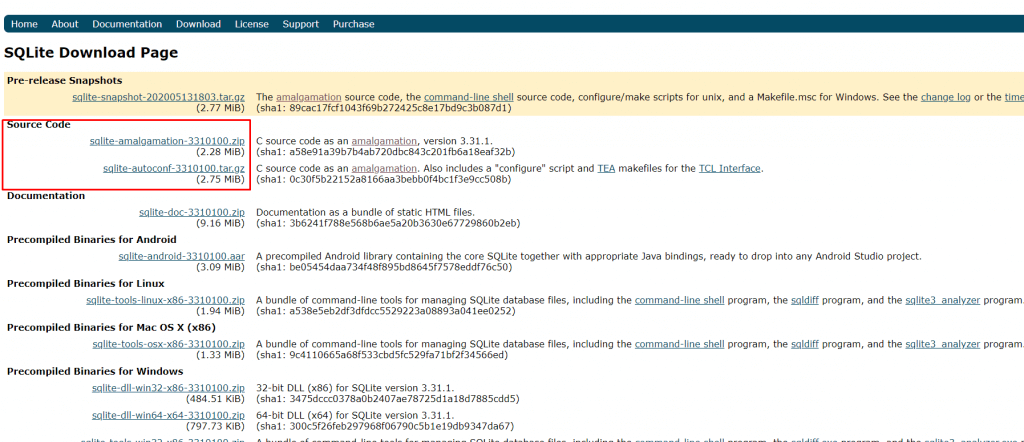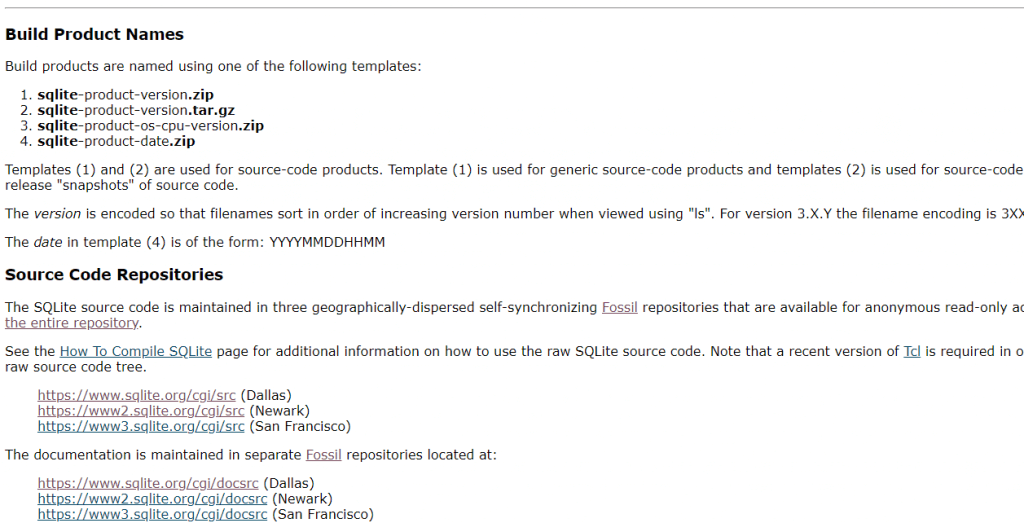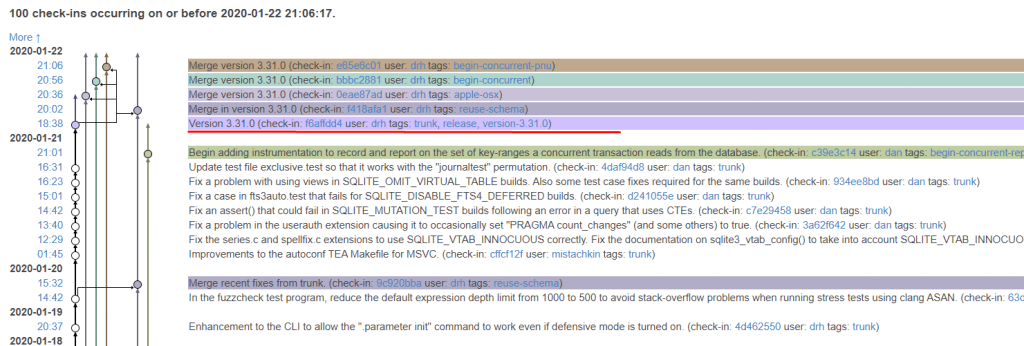In case you work with stack Django plus python on centos server then you perhaps face the problem of Django ver. 2.2+ demands SQLite ver. 3.83+
Unfortunately, now there is the only ver. 3.7.17 in Centos repository. Because of that, you can’t update SQLite ver. using standard methods of Centos packages updating and downloading.
So there is no choice but to carry out the update manually. To make manual updating we need to carry on to operations
- Update SQLite ver.
- Recompile Python setup
Discover RNDGen
Unleash your development potential with powerful dummy data and password generator. Supercharge your workflow now!
Generate Data Now!Step 1 – Updating SQLite ver. On CEntos server
At first find the necessary version for installation on the SQLite website, download section. And choose here the last version in the Source Code section.
The latest version 3.31.1 (at the time of writing this article) you can find here https://www.sqlite.org/2020/sqlite-autoconf-3310100.tar.gz
If you want to use another version you can also download it at the direct URL with the mask described below.
The designation of the desired version can be found in the Timeline project. By searching for the word – Version.
When did you decide on the version of SQLite, connect to your Centos server via ssh with ROOT privileges or using SUDO User.
Switch to opt catalog
[root@server]# cd /optUpload there chosen SQLite ver.
[root@server]# wgethttps://www.sqlite.org/2020/sqlite-autoconf-3310100.tar.gz
Unpack the archive with SQLite
[root@server] tar -xzf sqlite-autoconf-3310100.tar.gzGo to the unpacked directory with the source code
[root@server]# cd sqlite-autoconf-3310100Configure source code
[root@server]# ./configureConvert source code
[root@server]# makeInstall new SQLite version
[root@server]# make installCheck SQLite version
[root@server]# sqlite3 --version 3.31.1 2020-01-27 19:55:54
3bfa9cc97da10598521b342961df8f5f68c7388fa117345eeb516eaa837bb4d6Next, checking the version of SQLite through Python, you will see that the version will be the previous one
[root@server]# python3
Python 3.7.2 (default, May 14 2020, 17:33:23) [GCC 4.8.5 20150623 (Red Hat 4.8.5-36)] on linux
Type "help", "copyright", "credits" or "license" for more information.
>>>import sqlite3
>>> sqlite3.sqlite_version
'3.7.17'
>>>For Python to see the new version of SQLite, recompile Python.
Step 2 – Recompiling Python to Use the New SQLite
SQLite is installed as a library and located along the path
/usr/local/libThis is exactly what we want to do – we must use the library directory
/usr/local/libTo do this, you must
specify a global variable LD_LIBRARY_PATH
To do this, add the following entry to the profile file
[root@server]# vim /etc/profileAnd add an entry to the file
Set the library path
export LD_LIBRARY_PATH="/usr/local/libNote. Changing this file turned out to be a working solution for our server. Other sources indicate the need for this file change.
/root/.bashrcthen go to the Python folder
[root@server]# cd /opt/Python-x.y.zIt also can be at
/usr/src/Python-x.y.zConfigure Python
[root@server]# ./configureConvert source code
[root@server]# makeRecompile python installation
[root@server]# make installChecking the version of SQLite via Python
[root@server]# python3
Python 3.7.2 (default, May 14 2020, 17:33:23)
[GCC 4.8.5 20150623 (Red Hat 4.8.5-36)] on linux
Type "help", "copyright", "credits" or "license" for more information.
>>>import sqlite3
>>>sqlite3.sqlite_version
'3.31.1'
>>>Note. To quickly check the version of SQLite without entering the python environment, you can use the following command
[root@server]# python3 -c "import sqlite3; print(sqlite3.sqlite_version)"
3.31.1Hopefully, you handle it, and now your Python environment is using the correct SQLite version. If there are any questions, write them in comments, we’ll gladly answer all them promptly.

Get a Custom Solution with Web Design Sun
At Web Design Sun, we specialize in building web applications for clients in every business and industry. If you’re interested in custom applications for your business, contact us today.
Contact us today to get started